If you’re looking for an efficient way to add new texts to your Aprelendo library, RSS feeds are a powerful, though often overlooked, tool. This tutorial will walk you through what RSS is, how to find and use RSS feeds for texts, and how to integrate them into Aprelendo to enhance your language learning experience.
What is RSS, and Why Should You Care?
RSS (Really Simple Syndication) is a technology that allows users to subscribe to updates from websites. It’s like a personalized news feed that brings you the latest articles, blogs, or podcasts directly to one place. Although it’s an older technology, RSS remains widely used, particularly for podcasts and news updates, because of its efficiency and simplicity.
RSS feeds are structured in XML format and contain summaries or full versions of the content. For example, when a news site publishes a new article, its RSS feed is automatically updated. By subscribing to these feeds, you can keep track of updates without needing to visit each website manually.
How to Get RSS Feeds for Texts
Many websites, particularly news platforms, blogs, and content aggregators, offer RSS feeds. To find an RSS feed:
- Check the Website: scroll to the footer or “About” section of a site. Look for an orange RSS icon or a link labeled “RSS Feed.”
- Search Online: if the feed isn’t visible, use a search engine to find it. For example, search:
site:example.com RSS feed. This will limit search to example.com. You can also combine this withintitle:rssorinurl:feedto narrow down results specifically related to RSS feeds. The complete search query would like this:site:example.com intitle:rssor similar. - RSS Feed Directories: websites like Feedly or RSS Feed Reader can help you discover feeds.
- Use Browser Extensions for RSS Detection: you can install browser extensions, like “RSS Feed Reader” or “Sage” which will automatically detect and display available RSS feeds on a website. These extensions are helpful when you want to quickly find a feed without manually searching.
- Inspect the Page Source: as a last resort, you can look at the page source by right-clicking on the webpage and selecting “View Page Source” (or a similar option depending on the browser). Then, search for “rss” or “feed” in the code (Ctrl+F or Cmd+F) to locate the feed URL. Once found, you can extract the URL and use it for subscribing to the feed.
Example Case:
Let’s say you’re interested in technology news. If you visit a site like TecMundo, you might find their RSS feed at: https://rss.tecmundo.com.br/feed. Copy this URL to use in Aprelendo.
How to Add RSS Texts to Aprelendo
Once you have your RSS feed URL, you can easily integrate it into Aprelendo. Here’s how:
Step 1: Navigate to the RSS Feed Section
- Log into your Aprelendo account and go to the “My Texts” section.
- Click on the language flag, then select Settings.
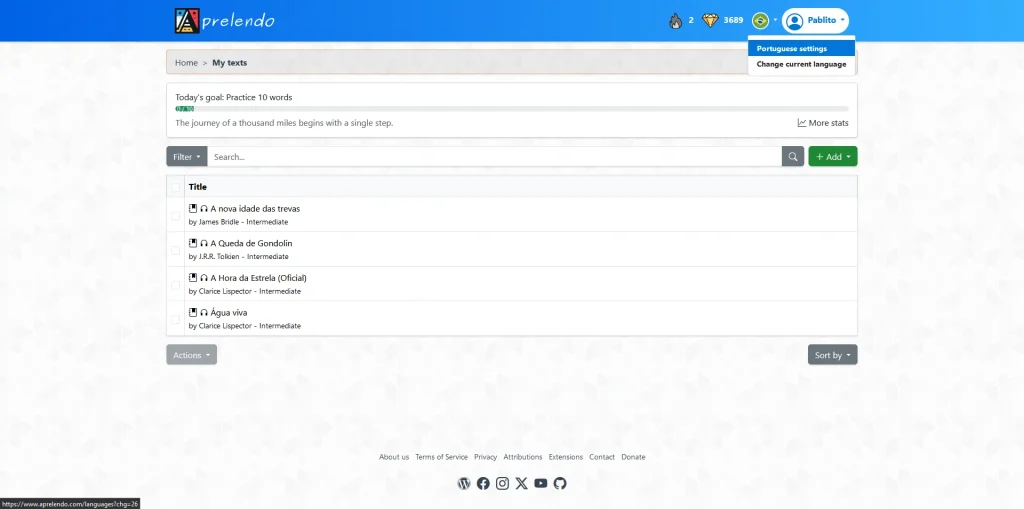
Step 2: Add RSS Feed URLs for that language
- Paste the URL of your RSS feed into one of the three available slots. Remember, you can only add up to 3 RSS feeds per language, and each feed will display the last 10 articles published.
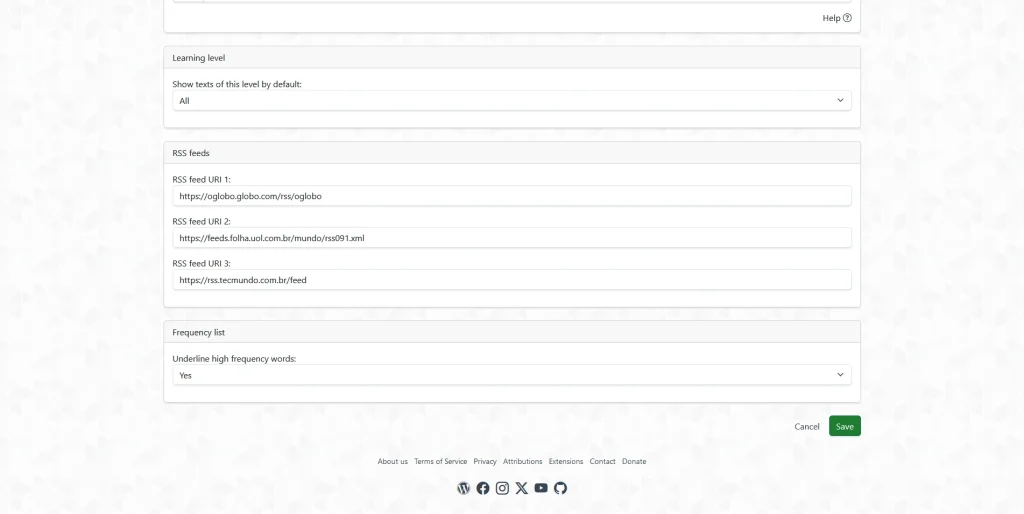
Step 3: Add texts from RSS feeds
- Once the RSS feeds are properly set, Aprelendo will display a list of recent articles from these feeds, including the title and text, although the latter usually might be only an excerpt. To do this, go to Add > RSS Text.
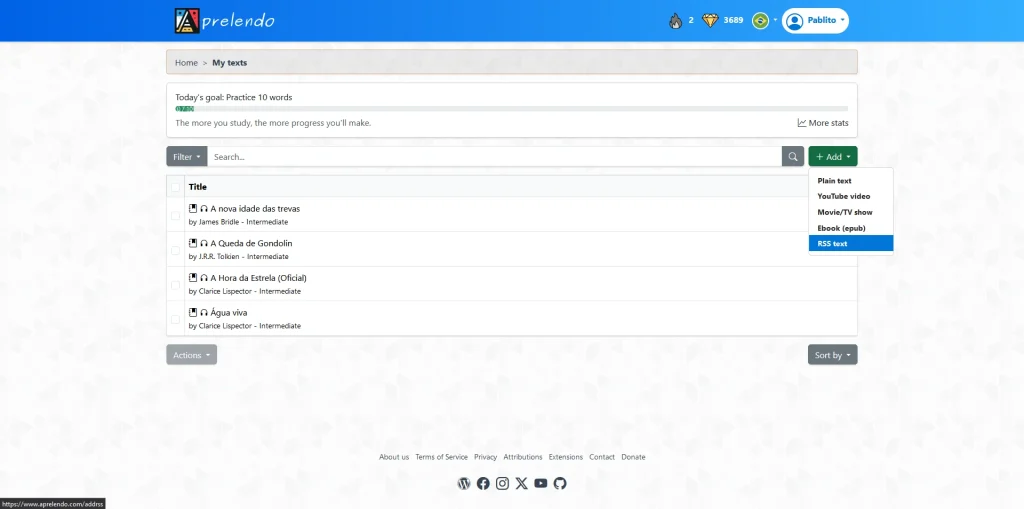
Step 4: Choose How to Add the Text
You’ll notice three options for each article:
- Edit: opens the text in edit mode, allowing you to make changes before uploading it to Aprelendo. This is the recommended option for most users (explained further below).
- Read Now: adds the article as-is and opens it in Aprelendo immediately for reading.
- Read Later: saves the article to your library so you can return to it later.
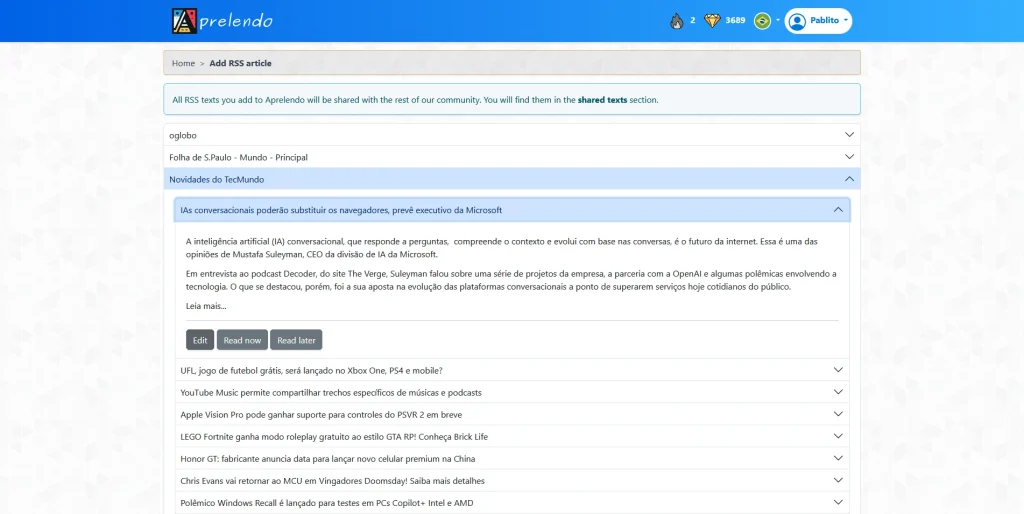
Pro Tip: many RSS feeds only provide a summary or excerpt of the article, not the full text. This is because websites want to attract traffic to their pages. If you select Edit, you can press the Fetch button to try retrieving the full content of the article. This doesn’t always work, but it succeeds in most cases, saving you time and effort.
Step 5: Use the Fetch Button (Optional but Recommended)
- After selecting Edit, you’ll see a Fetch button. Click it to attempt to retrieve the full article content directly from the website. If successful, the full article will replace the summary. If it doesn’t work, you can always copy and paste the content manually.
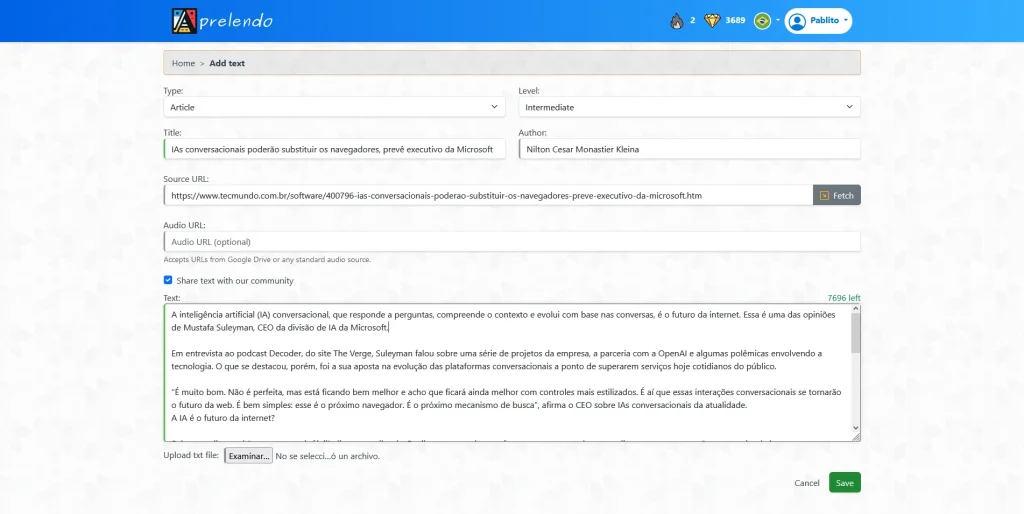
Step 6: Save and Start Reading
- Once you’re satisfied with the article, click Save to upload it to Aprelendo.
Advantages and Disadvantages of Adding Texts via RSS Feeds
Advantages
- Efficiency: automatically receive new content from your favorite sources.
- Diversity: access a wide range of articles without searching manually.
- Customizability: edit articles before adding them to make them fit your study preferences.
Disadvantages
- Limited Full-Text Availability: many feeds only provide summaries, requiring the Fetch function or manual input.
- Feed Limits: you can only add 3 RSS feeds per language.
- Content Selection: feeds only display the last 10 articles, which might not cover all the content you’re interested in.
Alternative Methods to Add Texts to Aprelendo
While RSS feeds are a great way to automate adding content, don’t forget you can also add texts manually:
- Plain Text: Use the + Add > Plain text option to input text manually.
- Browser Extensions: install Aprelendo’s browser extension to capture texts from any website you’re browsing. For a detailed tutorial on installing and using the extension, check out this guide.
Conclusion
RSS feeds are an excellent tool for expanding your Aprelendo library with fresh and diverse content. By following the steps outlined in this guide, you can make the most of RSS integration while learning a new language. Whether you’re into tech, news, or literature, RSS feeds provide a seamless way to discover and import texts tailored to your interests. Just remember: the Edit option is your best friend when dealing with summaries!
Start exploring and see how RSS can transform your language-learning journey with Aprelendo!
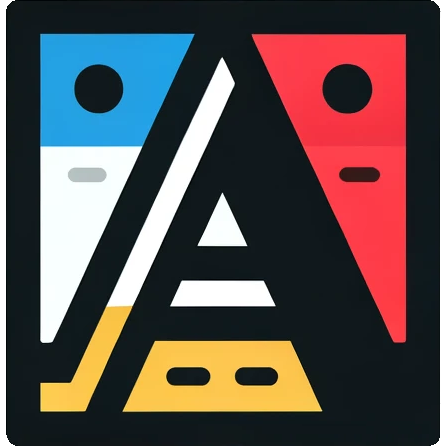
Leave a Reply